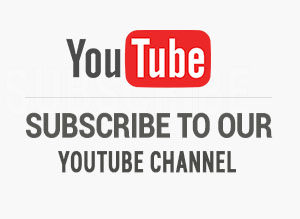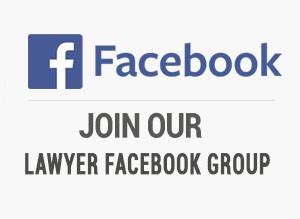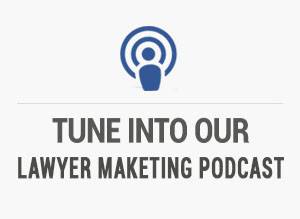You can generate leads right now – with only a few clicks of your mouse – even for videos that have languished for months with almost no views.
You’re about to read a step-by-step walk-through on how to rank a YouTube attorney video high on Google. It’s a proven method that our internet marketing agency uses and recommends.
It takes five steps:
1. Purchase Wirecast® for YouTube.
2. Set up your YouTube channel for live streaming.
3. Livestream your video.
4. Edit your video.
5. Watch it rank on Google, and start gathering leads.
Step #1: Purchase Wirecast® For Youtube
Purchase Telestream’s Wirecast® software from their website. It’s easily worth the $695 investment – as you’ll see – or check out the free trial version first.
Step #2: Set Up Your Youtube Channel For Live Streaming
With the software installed, login to your YouTube channel and “Creator Studio.” Click “Live Streaming” and enable it.
You’ll get an automated confirmation call or text from Google with a six-digit code. Enter it and click “Create Live Event.”
Let’s say that you want to rank high for “Dallas Personal Injury Attorney.” Put that phrase in the title (or “Cincinnati Divorce Attorney” or whatever keyword is right for you).
How Can You Get The Maximum Impact From Your Title?
Put your phone number in the title, and it will also appear on the Google search result page. That alone may generate calls and leads.
Try to use two keywords or phrases – for maximum impact. Your title might look like “Dallas Personal Injury Attorney – Fort Worth Medical Malpractice Attorney – 555-555-5555.”
Enter a start time for the “event.” Give yourself about thirty minutes to complete the setup. For “Type,” select “Custom” (for more encoding options) and then open “Advanced Settings.”
The key Advanced Setting is “Location.” In this example, our attorney should enter “Dallas” and “Fort Worth.” Click “English” for “Language,” but leave the other settings on the defaults.
Have The Right “Thumbnail” Already Selected
Click “Create Event” in the top right corner. You’ll have the opportunity to pick a thumbnail – think of it like a book cover or a movie poster. It’s an important choice.
You’ll be asked to “Choose Maximum Sustained Bitrate of Your Encoder.” Choose “Custom Injection” and then select “Create New Stream.”
You’ll be asked to “name” the stream – although you’ve already “titled” it – for convenience, you can name it “Wirecast.”
For “Maximum Sustained Bitrate That You Can Support,” select “500 Kbps – 2000 Kbps (480 p).” Then “Save Changes.”
You’ll be asked to “select Your Encoder.” Click “Wirecast for YouTube.” Then, at the top right, click “Save Changes.” You should see the confirmation message “Event Successfully Saved.”
Finally, below the YouTube search engine, click “Live Control Room,” and you’ve done all you can for the moment on YouTube. Open the Wirecast® software.
Step #3: Livestream Your Video
To stream a video you’ve already created, under the “File” menu, select “Import Media” and choose that video. Under the “Output” menu, select “Output Settings.”
Click “Authenticate” to connect the software to YouTube. Click “Allow” when asked if the software can “manage” your account.
Click “Stream,” and the video will begin encoding to YouTube. Return to YouTube and click “Preview.”
Check that the preview is “Good.” After a few moments, YouTube will give you the option to “Start Streaming.” Select it. You’ll be asked to confirm live streaming. Click “Yes.”
Let the video play through two or three times – that helps with editing. When you finish streaming, it typically takes about five minutes to complete processing.
Step #4: Edit Your Video
By letting the video stream two or three times, if there was any problem in processing, you can edit those parts out, and you’ll be able to edit the video for its highest possible quality.
If you’ve done everything else right – immediately, even while it processes and before you’ve selected tags or added a description – your video may be ranking high on Google.
If not, or to learn more about how our internet marketing agency can help you create highly-ranked YouTube videos, email us – info@socialfirestarter.com – or call us at 619-607-4300.
We’re always ready to talk about video and answer your other internet marketing questions.